Image blur can be a significant problem for photographers and other visual artists. A blurry image can appear messy or unprofessional, which can be detrimental if the image is intended for commercial or artistic use. Many causes of image blur, including camera shake or subject movement, make it challenging to capture precise shots, particularly in low light or when trying to photograph fast-moving subjects. One solution to this problem is the VanceAI Image Sharpener, which is one of the tools provided by VanceA to sharpen an image. It is powered by AI-based technology, which makes it easy for users to point out blurry image details.
With VanceAI Image Sharpener, users can easily sharpen image details differently. The tool is user-friendly, with a simple and intuitive interface, making it easy for users to navigate and find the proper settings for their images.
How Can VanceAI Image Sharpener Make Your Photos Better?
AI is a highly effective technology for removing blurriness from images and making them appear sharper. One of the main benefits of AI is its ability to reduce image blur to a significant degree automatically, saving users time and effort compared to manual editing. VanceAI Image Sharpener is a potent AI-based tool that offers a variety of features and options to users. The tool’s algorithm targets specific types of blur, such as motion, soft, lens, and general blur, allowing users to sharpen images with precision.

The tool is also user-friendly and accessible, making it an excellent option for those new to photo editing. Users can easily sharpen images online, and they do not need to have a lot of knowledge about photo editing to use the tool effectively. VanceAI.com also offers photo editing tools, including image upscaling, image denoiser, and image compressor. These tools can be used in conjunction with the Image Sharpener tool through the Workflow feature, which allows users to queue up multiple instruments and apply them to the same image. This means that users can sharpen a vision while increasing its resolution, for example, by queuing up the Image Sharpener and Image Upscaler tools.
How to Sharpen Blurry Images With VanceAI Image Sharpener?
In this section, you will learn how to enhance the details of an WallPics image or remove blur from an image using the online version of VanceAI Image Sharpener and the VanceAI PC software application.
Step 1: To unblur the image, access the online version of VanceAI Image Sharpener, and click on the provided link. Once on the website, you can read more about the tool and click the “Upload Image” button to proceed.

Step 2: Once you are in VanceAI Enhancer Workspace, you can easily manage all aspects of the image enhancement process. You can upload an image, adjust the blur settings on the right side of the screen, and then click on the “Start to Process” button to begin the unblur process. Additionally, you can check your image credits, access other tools, and more using the tabs on the workspace.
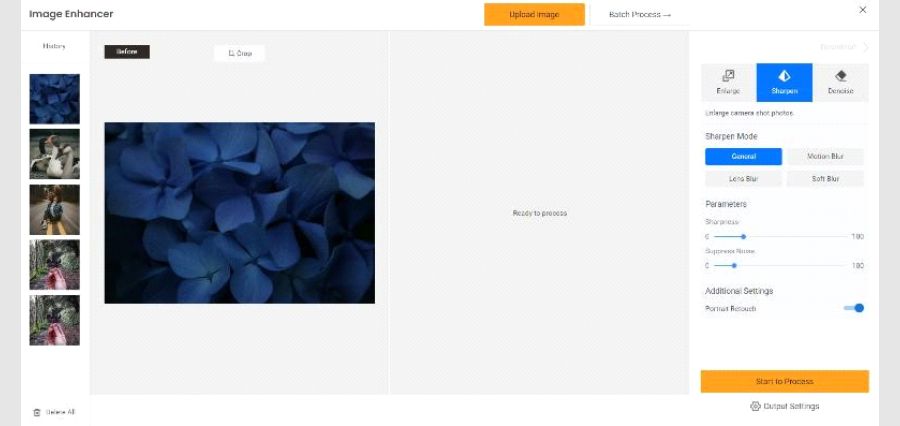
Step 3: The final image will be previewed on the workspace, allowing you to compare the before-and-after pictures. To save the image to your device, click the “Download Image” button.

With this guide, you can sharpen blurry images online with ease.
Use the Image Sharpener Tool on VanceAI PC:
Step 1: To download the software version, click on VanceAI PC, where you can also purchase a subscription for the application. To view the subscriptions, click on “Buy Now.”

Step 2: Once the software is downloaded, run the setup file and follow the installation prompts. You can choose location preferences and other settings during installation. Once the software is installed, run it and select the “Sharpen” option.
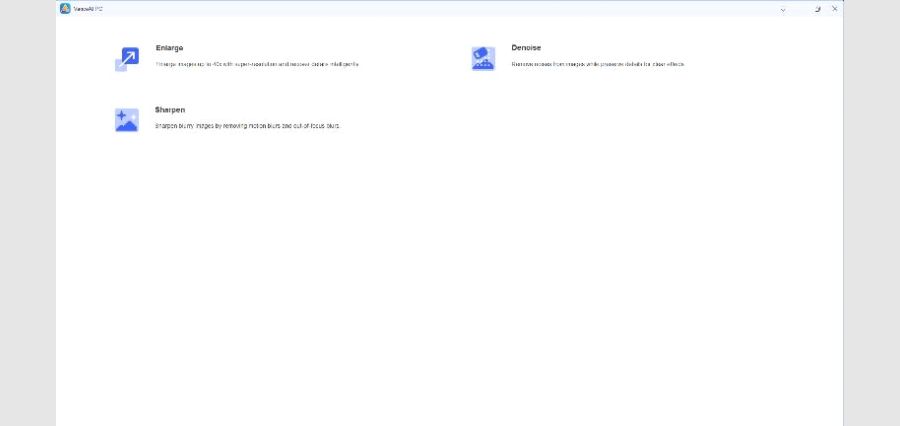
Step 3: Upload the image you want to sharpen, adjust the preferences, and then save the result by clicking on the “Save” button at the user interface’s bottom right corner.

Performance Review of VanceAI Image Sharpener
We will now get into the performance aspect of the VanceAI Image Sharpener.
1. Lens Blur
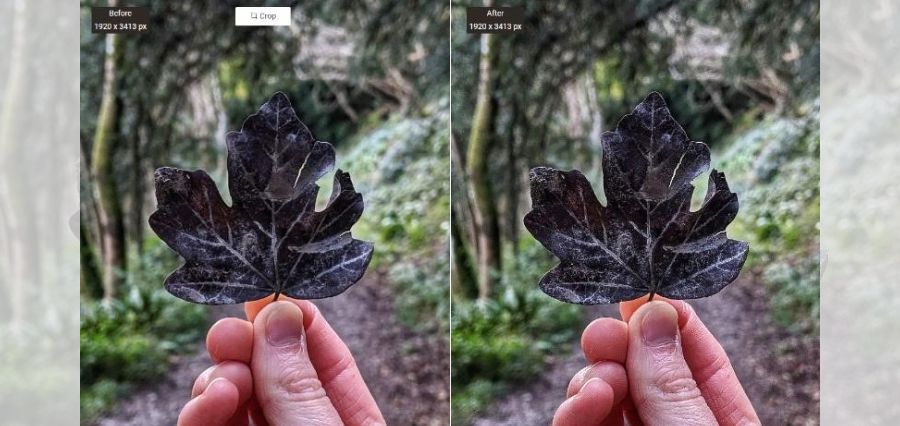
Lens blur refers to the blur effect created by the lens’s properties used to capture a photograph. The aperture, focal length, and distance between the subject and lens all influence the amount of lens blur in an image. The Image Sharpener further removes the blurriness from the focused object, making it look sharper than before, although the background remains the same.
2. Motion Blur
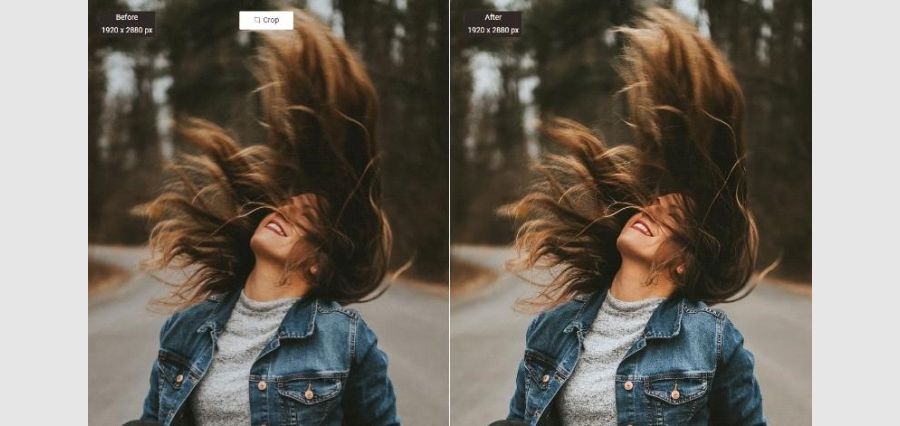
Motion blur is a blur effect that occurs when an object or camera moves at high speed and can’t be captured clearly in a single frame. This results in a streak or blur in the image, making it hard to see the details of the object or scene in the picture. To reduce this effect, the motion blur option in the Image Sharpener Workspace can be used to center the image by adjusting the color tone and minimizing the overall blurriness of the picture.
3. Soft Blur

An image with soft blur will gradually transition from sharp to blurry details, as seen in the example image. The Image Sharpener tool aims to enhance the details throughout the photo and is mostly successful. However, the idea could still be further sharpened, but the final result is still visually pleasing and attention-grabbing. Users can also increase the sharpness level in the editing workspace and work on reducing image noise for further improvement.
4. General blur
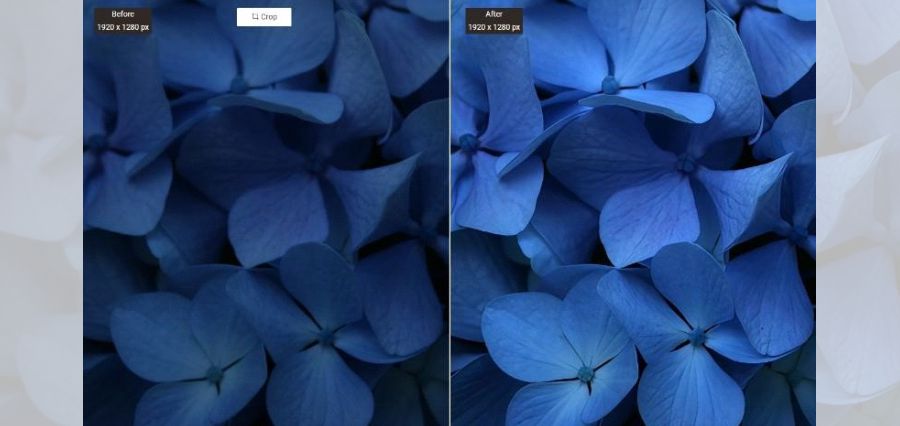
As seen in the examples above, there are various types of image blur and causes for blur in images. When an image lacks clarity or sharpness, the Image Sharpener tool in photo editing software can be used to improve it. In this example, the public option, a basic sharpness setting, is applied, which is suitable for most images. As a result, the image’s finer details appear significantly sharper in the edited version compared to the original image.
Conclusion
VanceAI Image Sharpener is a user-friendly tool that utilizes AI-based algorithms and technology to sharpen images online with high-quality and efficient results. One of its standout features is the ability for users to apply targeted processes for specific types of blur, which is not commonly offered in other image-sharpening applications. Additionally, VanceAI is continually expanding its accessibility through the VanceAI PC and API, making it more convenient for users to access. Recently, VanceAI has added the Japanese language option, VanceAI JA, which makes the platform more accessible. You can also get a subscription on VanceAI for just $4.95 with 100 image credits and exclusive features.
Additional Choices from VanceAI
VanceAI offers a variety of photo editing tools that are useful for addressing different issues related to photos. The Workflow feature allows users to combine multiple VanceAI devices to achieve even better results, for example, by using VanceAI Image Enhancer with the Image Sharpener to enhance details and sharpen the image. Additionally, the VanceAI Image Denoiser tool can reduce or eliminate image noise and film grain. Furthermore, VanceAI also offers a free online-based PDF processing tool called VancePDF.com, which is available for anyone to use.
| Click Here For More News and Blog |


