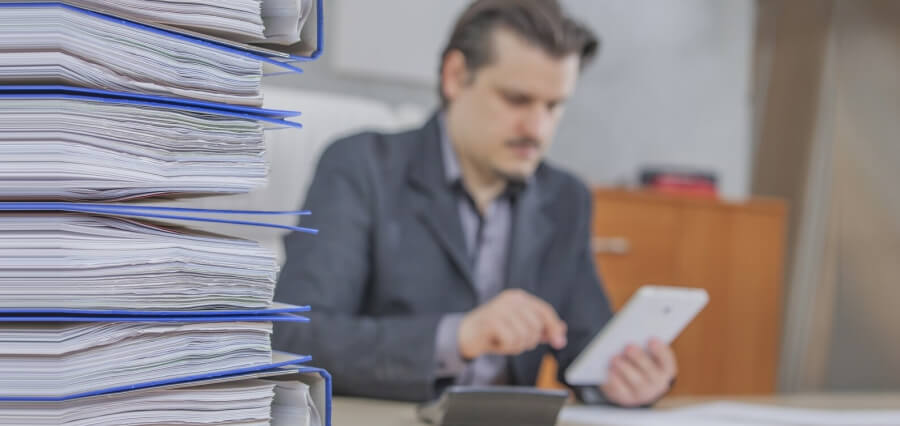PDF files facilitate seamless document sharing and viewing across various platforms. However, the inability to easily edit PDFs can be a significant pain point for many users. In this article, we will look into the reasons behind their uneditable nature and show you how to easily delete a page in a PDF, a crucial skill if you need to make urgent changes!
The Challenge of Editing PDFs
Unlike editable formats such as Microsoft Word or Google Docs, PDFs are primarily designed for viewing rather than editing. The inability to easily edit text, add annotations, or delete pages can be frustrating, especially when modifications are urgently needed.
PDF’s read-only nature is rooted in the idea of preserving the original document’s appearance, making it an ideal format for sharing finalized documents across different operating systems. However, this rigidity becomes a limitation when the text requires alterations, such as removing unnecessary pages.
Why You Might Need to Delete PDF Pages?
There are various situations where you need to delete pages from a PDF and make quick edits. Here are some of the common reasons why users may need to delete separate PDF pages:
- Confidential Information – You may need to remove pages containing sensitive or confidential information before sharing the PDF with others. The last thing you want to do is expose someone’s address or payment details. Before you share a PDF publicly, you should scour it for any private information.
- Document Size Reduction – Large PDF files can be cumbersome to share or upload. Removing unnecessary pages can significantly reduce the file size, making it easier to share. Even though PDF files tend to be lightweight, you can ensure they download in an instant by cropping unnecessary pages.
- Ease of Reading – Does your PDF document really need to be 88 pages? Or could you get your point across just as effectively over 70 pages? To captivate readers’ attention, you should crop pages that don’t add value to the overall document and make things as tight as possible. It never hurts to put your PDF document through another round of edits!
- Error Correction – If there are errors or inaccuracies on specific pages, deleting and replacing those pages with corrected content is essential. Just because PDFs can be annoying to edit doesn’t mean you should let errors remain. With the right tool, you can quickly scrap pages and avoid any embarrassing mistakes that hurt your reputation.
- Content Relevance – Over time, some pages in a document may become irrelevant. When you delete pages from PDF, you can ensure your content is up-to-date and relevant for your clients. Have you altered a product line or no longer offer a particular service but still want to use the same PDF document? Then, just delete the irrelevant pages instead of recreating the entire brochure.
How to Delete a Page in a PDF?
Even though PDFs are designed to be read-only like everything in life, there are workarounds. While a PDF will never be as easy to edit as a Microsoft Word doc, you can use a free online tool to virtually instantly delete pages from a PDF.
To delete PDF pages using an online tool, follow these steps:
- Open an online editing tool.
- Select your PDF file and follow the platform’s instructions to upload it.
- Once your document is uploaded, you’ll be able to select separate pages in a PDF and delete them.
- Review your document to ensure everything is correct.
- Then hit the download button to get your newly edited PDF file!
Some online tools can do much more than delete pages on command. You can also use them to separate PDF pages or edit existing documents, add new sections, and spice up your file with new images without creating a whole new PDF document.
How to Make Sure You Don’t Delete Important Information When Editing PDFs
You should always create and save a backup of your PDF file before you start deleting sections. This way, if you accidentally delete a page, you can just re-upload the original backup. The last thing you want is to go into a state of panic because you accidentally deleted a critical page and can’t get it back! Also, make sure you reread your PDF document and note all of the changes you prior to saving it.
Conclusion
While the read-only nature of PDFs makes it ideal for file sharing across devices and maintaining formatting, it does cause a hindrance when it comes to editing. Fortunately, online tools provide an effective workaround. Simply upload your PDF file to our free editing tool and delete pages with ease. You can also compress the file, add your signature, and convert it to other popular file types without breaking a sweat!