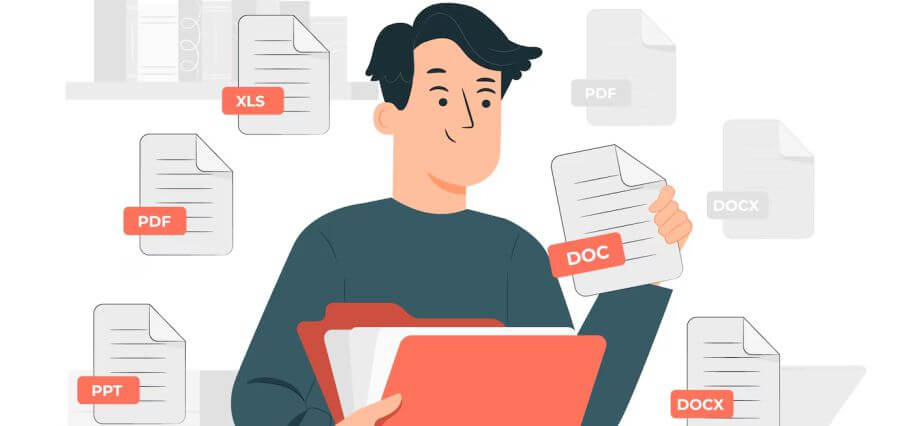PST (Personal Storage Table) files are a core component of Microsoft Outlook’s data storage. Touted as the personal folder, these files store copies of mailbox items like email messages, calendar events, contacts, etc. in a local file. It is basically saved in the Documents\Outlook Files folder. This file format is portable and can be used to export data from one Outlook profile to another.
Maintaining the PST files is crucial. If it is not maintained properly, then the risk of corruption arises by multiple folds. If Outlook data files (.pst) are not optimized then it would not only lead to corruption but also result in performance linked issues in Outlook like freezing, crashing, and error messages. Corruption can also cause irreparable data loss if not checked.
Outlook.pst file has file size limit. The limit depends on the app version. It was 2 GB for 2002 and earlier versions, while the limit is 20 GB for 2003 and 2007 versions. This post aims to spread light on how to fix large PST file (over 2GB) using ScanPST.exe. We will also explore some proactive techniques to ensure healthy Outlook data files (.pst). Additionally, we will also talk about a third-party PST repair tool.
Issues Caused by Oversized PST Files:
A large .pst file may lead to multiple issues including the following:
- Performance issues: An Outlook user may face several performance issues due to an oversized file including delay in application launch, trouble in accessing or finding email messages, contact loss, etc.
- Recurrent application freeze: A user may face frequent crashes or freeze in the email application owing to a large PST file.
- Corruption Risk: The most common cause of corruption is an oversized PST file. If the Outlook user fails to fix this issue at the earlier stage, then it may lead to bigger issues. It may result in data loss.
- Repeated Error Messages: If the files are not healthy, then multiple error messages will pop up on the screen.
- Trouble in Data Backup: Smaller files are easy to back up than the larger one. Big data files also take longer time to repair using tools like ScanPST, often exceeding tool capacity.
How to Fix Large PST File (over 2GB) using ScanPST:
The Inbox Repair Tool scans, diagnoses and then repairs errors in Outlook data file (.pst). Follow the below guide:
Step 1: First discover it on the system. Its location depends on the Outlook and Windows versions.
Then, scan the following locations:
| Version | Location |
| Office 365\2019\2016: | –For 64-bit Outlook C:\Program Files\Microsoft Office\Office16 –For 64-bit Outlook C:\Program Files\Microsoft Office\root\Office16 –For 32-bit Outlook C:\Program Files(x86)\Microsoft Office\root\Office16 –For 32-bit Windows C:\Program Files (x86)\Microsoft Office\Office16 |
| Office 2013: | –For 64-bit Windows: C:\Program Files\Microsoft Office\root\office15 –For 32-bit Windows: C:\Program Files (x86)\Microsoft Office\root\office15 |
| Outlook 2010: | –For 64-bit Windows: C:\Program Files\Microsoft Office\Office14 –For 32-bit Windows: C:\Program Files (x86)\Microsoft Office\Office14 |
| Outlook 2007: | –For 64-bit Windows: C:\Program Files\Microsoft Office\Office12 –For 32-bit Windows: C:\Program Files (x86)\Microsoft Office\Office12 |
Step 2: Close the application. Shutdown other running processes as well. Wait for some time.
Step 3: Explore the ScanPST by double clicking its icon.
Step 4: Enter the name of the .pst file you need to scan.
Step 5: Hover the cursor at the selected file. Proceed the process by clicking the Open tab.
Step 6: After this press ‘Start.’
Step 7: The user can witness progress report of the scan in the box window.
Step 8: A window will display process results. Press checkbox icon to generate a pre-repair backup. Start the ‘Repair’ process by pressing the repair tab.
Step 9: Press ‘OK’ to finish the repair stage.
Step 10: Investigate the results by restating the application. Reopen the repaired.pst file for validation.
Limitations of ScanPST:
There are many scenarios when the Inbox Repair Tool may crash while fixing an oversized PST file. Below is the list of some of such scenarios:
- File size: The utility runs multiple scans to diagnose and repair the issue in the PST file. If the file size is large, then it will surely struggle to solve the bug. There is also a possibility that this built-in utility may crash during the repair process. This scenario may lead to the data loss.
- Inaccessible Files: This utility may fail to fix complex issues. It may fail to repair issues in encrypted, orphaned, or password-protected PST files.
- Time Consuming Process: ScanPST only repairs one file at a time. If multiple PST files are involved, then the entire process may consume lot of productive time.
- Basic Error Detection: It only investigates basic issues like corruption in the header, errors in the folder structure. Its algorithm is not designed to fix complex corruption issues like virus attack.
Many Outlook users may wonder: Is there a smart way to quickly fix an oversized PST file? The answer is yes! We can fix issues in large data files using a PST repair tool. We can employ software like Stellar Repair for Outlook that repairs a damaged Outlook data file (.pst) in just 3 steps-Select the file, Preview and Save it. The USP of this tool is its capability to quickly repair large PST file (over 2GB), which in turn saves not only crucial business data but also productive time of the user. It features a user-friendly interface. It also shows the preview of the repaired file with all its items in a preview window. Additionally, besides PST; this repair software can export the file in different formats like EML, MSG, RTF, etc.
Conclusion:
We have learned that Outlook data files (.pst) are the cornerstone of this email management application. As the time passes by, these files grow larger in size. Such scenario is not a good sign and may pose a threat to the valuable data stored in the .pst file. The post also highlighted other issues that may arise from an oversized file. We have also learned how to repair an oversized file using ScanPST. But this manual approach has its limitations like time consumption, struggle against severe corruption and crashing while repairing an oversized data file (.pst). We have also explored Stellar Repair for Outlook, a reliable PST repair tool. Its friendly interface and the ability to quickly fix issues even in a large data file make it a hit among IT admins. The is capable of recovering seriously corrupted PST files of all sizes. It is fast and reliable.