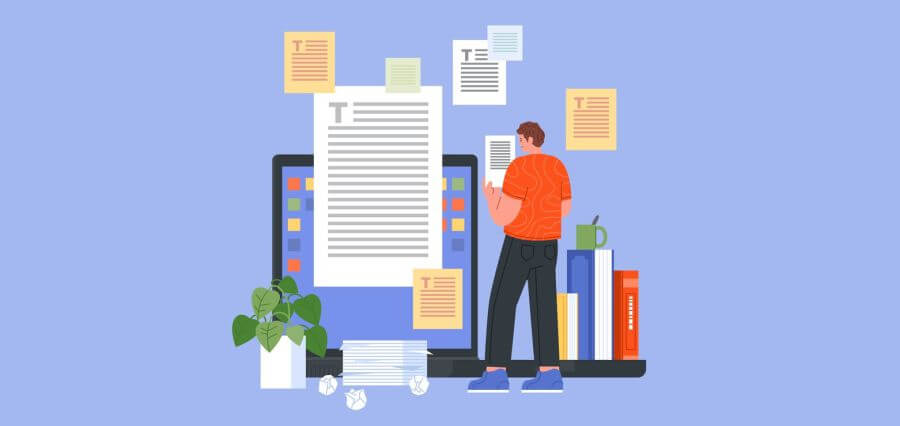The necessity to digitise and edit documents stored in PDF format has become prevalent. This transformation retains the content’s integrity and enhances accessibility and editability. But, as easy as it may sound, transforming scanned PDFs into editable Word documents can be a little complicated but this sort of complication can be warded off with some effective ways. These effective ways to convert PDF to Word will be well-understood by the end of the explanation, allowing more efficient and accurate document management.
Understanding Optical Character Recognition Technology
Optical Character Recognition, or OCR, is a technology that interprets typeset or handwritten text within digital images. OCR technology is essential when dealing with scanned documents as it translates visual data into a format that word processing software can manipulate. This digital conversion is critical for creating readable but also editable and searchable documents. OCR maximises efficiency by reducing the time spent manually retyping documents, thus mitigating the potential for errors. Additionally, this technology facilitates seamless document workflow automation, enabling businesses to process large volumes of data with minimal oversight. For those seeking efficient solutions, the online OCR PDF to Word service is essential for quick data conversion, ensuring high accuracy and time efficiency.
Best Practices for Preparing Scanned Documents
Before converting a scanned PDF to a Word document, ensure the scanned image quality is high. This preparation significantly impacts the accuracy of the OCR software. The document should be free from blurs, smudges, or distortions hindering text recognition. Additionally, ensure the document is correctly aligned and that shadows or folds do not obscure the text. Such meticulous preparation ensures the OCR technology functions at optimal efficiency. Optimal scanning settings and clean document handling also contribute to the effectiveness of the PDF to word OCR for free service, enhancing the overall conversion process and ensuring the final document maintains a professional standard.
Selecting the Right Tools for Conversion
Choosing the right software is crucial for effectively converting scanned PDFs. While numerous tools offer OCR to word capabilities, selecting a reliable one that suits specific needs is essential. Consider whether the tool supports multiple languages, maintains the original layout, and offers the flexibility required for processing document types. A tool that integrates seamlessly into existing workflows while providing robust data security measures will be most beneficial. Furthermore, evaluating the software’s customer support and update policy ensures ongoing effectiveness and reliability in document conversion tasks.
Step-by-Step Guide to Converting Your Scanned PDF
- Open the selected OCR software and upload the scanned PDF file to begin the conversion process. Ensure the software settings are adjusted according to the document’s specifics, such as the correct language.
- Once configured, initiate the OCR process. The software will scan the document, recognising and converting the text into an editable Word format.
- Review the converted document carefully to ensure all text has been accurately transcribed and retains the original formatting as much as possible.
- Following the conversion, perform a thorough check for any missed errors or misinterpretations to maximise the document’s usability. Employing convert PDF to word OCRtechnology ensures a smoother content transition from image to text.
Advanced Features and Tips for Enhanced Conversion
Advanced OCR settings can be critical for documents containing complex layouts or multiple elements like images and tables. Features that allow for the identification and separation of different data types can enhance the precision of the conversion. Furthermore, some tools offer customisation options, such as recognising specific fonts or maintaining colour profiles. These advanced features can significantly improve the usability of the final Word document, making it a true reflection of the original PDF. Additionally, some OCR software includes adaptive recognition technology that adjusts to varying document complexities, improving accuracy in extracting text from shaded or coloured backgrounds.
Advanced OCR technology facilitates converting scanned PDFs into editable Word documents. With the proper preparation and tools, the process of PDF-to-Word conversion can be straightforward and efficient. It provides professionals with editable documents that meet high standards of accuracy and usability.