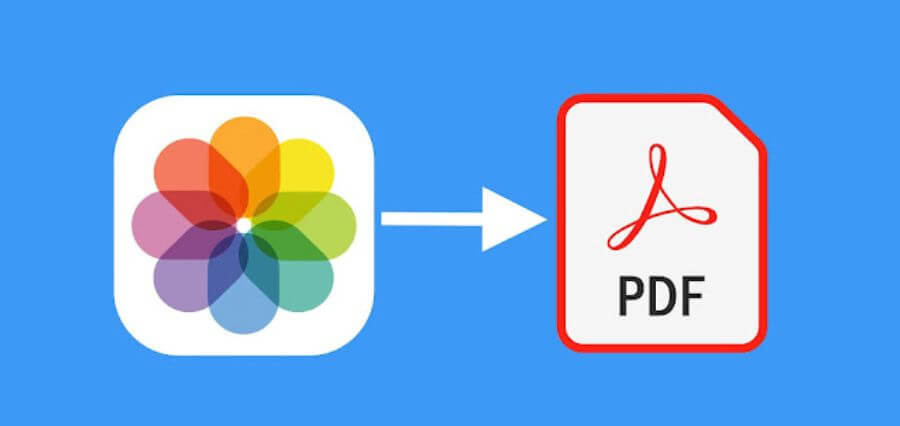In today’s digital age, we capture and store countless Piccfptures on our iPhones. However, sharing or storing these Pictures can sometimes be a hassle. One solution to this problem is converting your favorite Pictures to PDF format. Not only does this make it easier to share and store Pictures, but it also ensures that the quality of the Picture remains intact. In this blog, we will explore how to convert your favorite Pictures to PDF on your iPhone for easy sharing and storage.
How to Convert Pictures to PDF on iPhone in Simple Steps
Converting iphone picture to pdf can be a useful feature, especially when you need to share multiple Pictures in a single file. This feature can also help you to store Pictures in a more compact format, freeing up space on your device. In this article, we will guide you through the simple steps to convert your favorite Pictures to PDF on your iPhone.
Step 1: Install a PDF converter app on your iPhone
The first step to converting Pictures to PDF on iPhone is to install a PDF converter app. There are several apps available on the App Store, such as Adobe Acrobat Reader, PDF Converter, and more. Choose an app that suits your requirements and install it on your iPhone.
Step 2: Open the PDF converter app and select Pictures
Once you have installed the PDF converter app, open it and select the option to create a new PDF file. Then, select the Pictures that you want to include in the PDF file. You can select multiple Pictures by tapping on the Pictures one by one or selecting them all at once.
Step 3: Customize your PDF file
After selecting the Pictures, you can customize your PDF file by rearranging the order of the Pictures. You can also add a title and description to the PDF file to make it more organized.
Step 4: Convert Pictures to PDF
Finally, tap on the convert button to convert your selected Pictures to a PDF file.
Effortlessly Organize Your Photos with PDF Conversion on iPhone
Do you have tons of photos on your iPhone that need to be organized? Are you tired of scrolling through your camera roll to find a specific Picture? Look no further than PDF conversion.
With PDF conversion, you can easily turn your favorite Pictures into a single PDF file. This makes it easy to share and store your photos without taking up too much space on your device.
To convert your photos to PDF on iPhone, simply open the Photos app and select the Pictures you want to include. Then, tap the share button and select “Print”. From here, you’ll be able to preview your Pictures and select the “PDF” option in the bottom left corner. After selecting this option, you can save your new PDF file to your device or share it with others.
Not only does PDF conversion help you to organize your photos, it also makes it easy to share them with friends and family. You can quickly send your PDF file through email or messaging apps, and your recipients will be able to view all of your photos in one convenient document.
In addition to sharing, PDF conversion also helps to keep your photos safe and secure. By storing your Pictures in a PDF file, you can protect them from accidental deletion or loss. Plus, you can easily backup your PDF files to cloud storage services like iCloud or Google Drive.
In conclusion, PDF conversion is a simple and efficient way to organize your photos on your iPhone. By converting your Pictures to PDF format, you can easily share and store them while keeping them safe.
Share Your Memories Easily with Picture-to-PDF Conversion on iPhone
Are you tired of scrolling through hundreds of Pictures to find that one special memory? Do you want a quick and easy way to share your photos with friends and family? Look no further than Picture-to-PDF conversion on your iPhone.
With just a few clicks, you can convert your favorite Pictures into a single PDF file. This not only makes it easier to organize your photos but also simplifies the sharing process. Instead of sending multiple Pictures, you can now send just one PDF file.
But the benefits don’t stop there. PDF files are also great for long-term storage. Unlike Picture files, which can degrade over time, PDF files are designed for long-term preservation. This means that your memories will be protected for years to come.
The process of converting your Pictures to PDF is simple. Just download a PDF converter app from the App Store, select the Pictures you want to convert and press a button. The app will do the rest, creating a single PDF file that you can easily share or store.
So, next time you want to share your memories with friends and family, or just want to organize your photos for easy access, consider Picture-to-PDF conversion on your iPhone. It’s a quick and easy way to simplify your life and protect your memories for years to come.
Maximize Your Storage Space with Picture-to-PDF Conversion on iPhone
Are you tired of running out of storage on your iPhone due to the large number of Pictures you have saved? Fortunately, there is a simple solution that can help you maximize your storage space without losing any of your favorite Pictures. By converting your Pictures to PDF format, you can easily store and share them with ease.
Converting Pictures to PDF on your iPhone is incredibly easy. All you need to do is download a PDF converter app from the App Store, select the Pictures you want to convert and hit “convert.” The app will automatically convert your Pictures into a single PDF file that is easy to store and share.
One of the biggest advantages of converting Pictures to PDF is that it allows you to store large numbers of Pictures in a single file. This is especially useful if you have a lot of Pictures that are taking up valuable storage space on your iPhone. By converting them to PDF, you can store them all in a single file, freeing up valuable storage space on your device.
Another advantage of converting Pictures to PDF is that it makes it easier to share your Pictures with others. Instead of sending multiple Pictures, you can simply send a single PDF file that contains all of your Pictures. This is especially useful if you need to share a large number of Pictures with someone, as it saves time and makes it easier to organize your Pictures.
In conclusion, if you are looking for an easy way to maximize your storage space on your iPhone and make it easier to share your favorite Pictures. If you’re someone who loves taking photos, it’s likely that you have a large collection of Pictures. However, having a disorganized photo album can be frustrating and time-consuming to sort through. Fortunately, there’s a solution to help you get organized and save some time: PDF conversion on iPhone!
With PDF conversion, you can easily convert your favorite Pictures into a single, easy-to-manage PDF file. This not only saves space on your device, but it also ensures that your photos are all in one place and easy to find. Plus, you can easily share your PDF files with friends and family without having to send multiple Picture files.
To convert your Pictures to PDF on iPhone, you can use a variety of apps that are available on the App Store. These apps allow you to select multiple Pictures and convert them into a single PDF file with just a few taps. Some apps even offer additional features such as adding text or annotations to your PDF files.
One of the many benefits of using PDF conversion on iPhone is that it allows you to easily store and access your photos in the cloud. You can upload your PDF files to cloud storage services such as Google Drive, Dropbox, or iCloud, ensuring that your photos are always accessible from any device.
In conclusion, converting your favorite Pictures to PDF on iPhone is an excellent way to organize your photo albums and save time. With a wide variety of apps available, it’s easy to find one that suits your needs and preferences.
Transform Your Pictures into Shareable PDFs on iPhone for Better Collaboration
Do you have a bunch of Pictures on your iPhone that you want to share with others or keep organized? Converting them into PDFs can be a great solution. With just a few taps, you can transform your Pictures into a single PDF document that’s easy to share and store. Here’s how to do it:
- Find the Pictures you want to convert into a PDF. You can choose multiple Pictures at once by tapping and holding on one Picture and then tapping on the others.
- Tap the share button (the square with an upward arrow) in the bottom left corner of the screen.
- In the share menu, scroll down and tap on “Print.”
- Pinch outwards on the preview of the Pictures to expand it.
- In the top right corner of the screen, tap on “Share.”
- In the share menu, you can either send the PDF directly to someone via email or text, or you can save it to your device for later use.
Once you’ve converted your Pictures into a PDF, you can easily share them with others, upload them to cloud storage, or keep them organized on your device. This can be particularly useful for work-related documents or presentations, as well as personal photo collections.
In addition to the method outlined above, there are also several apps available on the App Store that can help you convert your Pictures into PDFs. Some popular options include Adobe Scan, Microsoft Office Lens, and Scanner Pro.
Simplify Your Workflows with Picture-to-PDF Conversion on iPhone
If you’re someone who frequently deals with Pictures and needs to convert them into PDFs for easy sharing and storage, then you’ll be pleased to know that you can now do so directly on your iPhone. With the help of Picture-to-PDF conversion apps, you can easily simplify your workflows and save time.
By converting your favorite Pictures into PDFs, you can make them more accessible and shareable. PDFs are universally recognized and can be opened on any device without any compatibility issues. Moreover, PDFs also tend to take up less space than Pictures, making them more convenient for storage.
To get started with Picture-to-PDF conversion on your iPhone, all you need is a reliable app. There are several apps available on the App Store that can help you with this task. Some popular options include Adobe Scan, CamScanner, and Scanner Pro. These apps not only allow you to convert Pictures into PDFs but also offer additional features such as OCR (Optical Character Recognition) and document scanning.
Once you’ve downloaded an Picture-to-PDF conversion app of your choice, using it is relatively simple. All you need to do is select the Picture you want to convert, choose the ‘Share’ option, and then select the app. The app will then convert your Picture into a PDF and save it in your chosen location.